Onboarding Instructions
Learn how to onboard your Luna Uniti device
This article describes how to onboard your Luna Uniti device. Follow these steps carefully to ensure successful setup.
Step 1: Flashing the Firmware
Use Raspberry Pi Imager to flash Luna Firmware to your SD card. Firmware image is shipped in .XZ archive format. Raspberry Pi Imager will allow you to select the downloaded firmware archive as-is for flashing over to your SD card.
Minimum 32GB SD Card Required. This may be a good time to get a new SD card rather than having your current one fail due to age.
Note: Be sure to run the Raspberry Pi Imager as Administrator
Step 2: Initial Device Setup
Once you have flashed the SD card with Luna firmware:
- Insert the SD card into your device
- Connect Ethernet cable to miner from your LAN network
- Power up the device
- Wait about 20 minutes for initialization (device will reboot during this process)
Bobcat Devices:
Bobcat devices have a RKDevTool flashing method. Please visit the Bobcat Flashing Guide.
Step 3: Accessing the Dashboard
Check your gateway/router DHCP leases to find device named luna-fffeABCDEF where "ABCDEF" is the last 6 digits of your device Ethernet MAC address.
Example: If your device hostname is "luna-fffe12ab34" and LAN IP is "192.168.1.109", then your access URL will be:
https://luna-fffe12ab34/ or https://192.168.1.109/. Factory PIN "1234"
Security Certificate Notice
We have integrated a "Self Signed Certificate" into Luna. Your browser will show a security warning. It is safe to advance past this prompt to reach the dashboard login page.
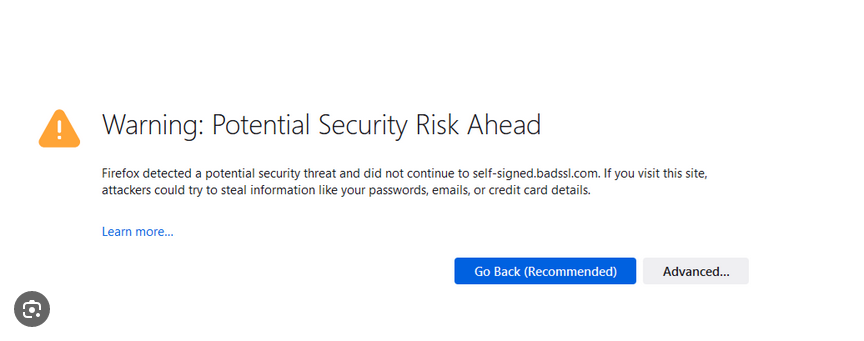
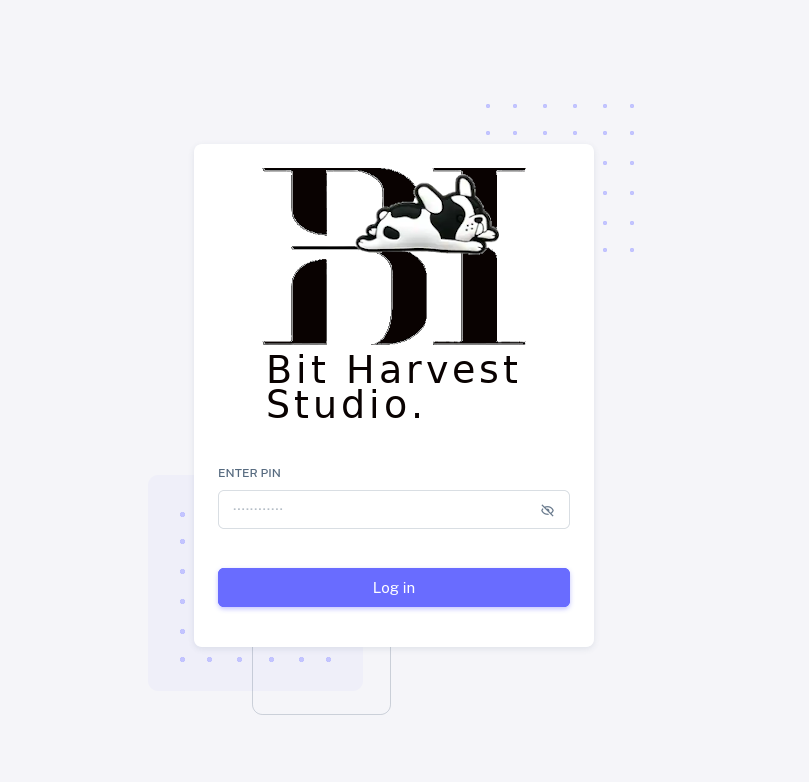
Step 4: Onboarding Process
- Access the dashboard and begin onboarding by selecting your region and device manufacturer
- Important: Make sure to select the correct device and region
- If incorrect selection is made, click "Factory Reset" under system management or re-flash the SD card
Warning: Selecting incorrect device or region will require a factory reset or re-flashing the SD card.
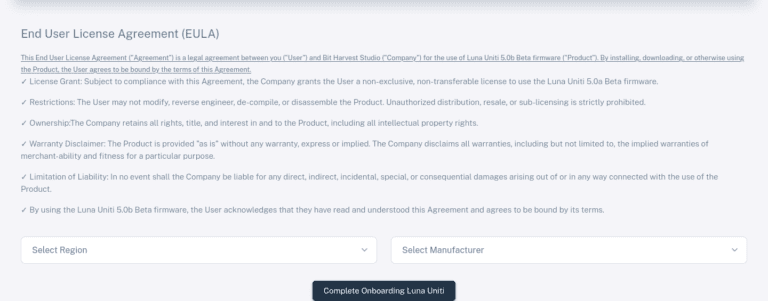
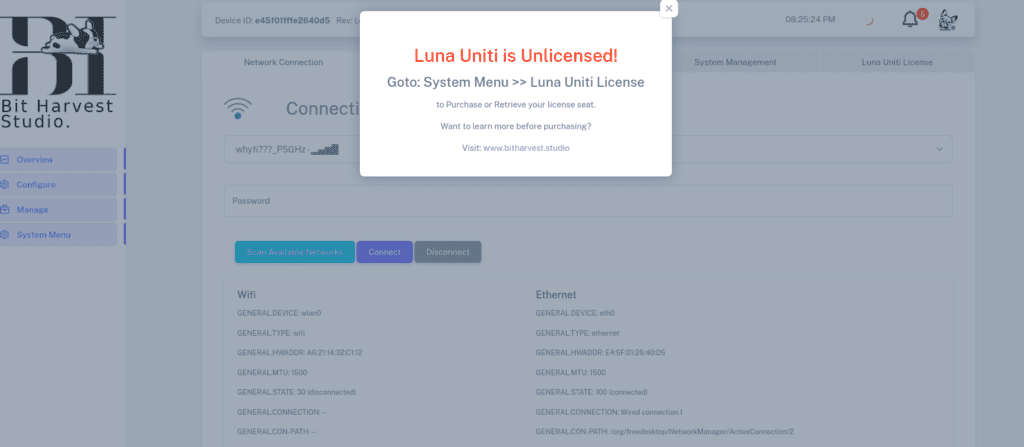
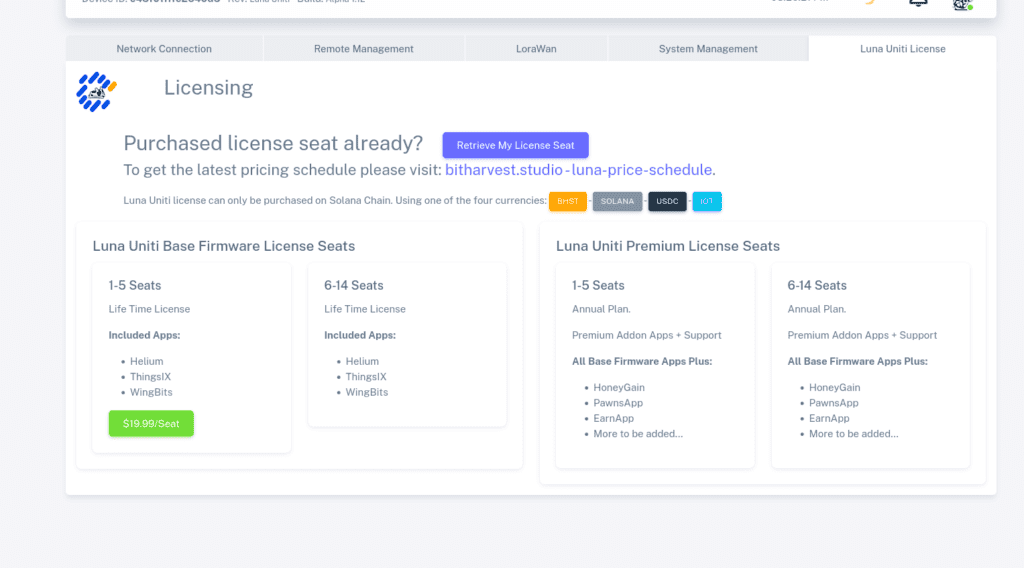
Step 5: License Purchase & Activation
- After onboarding, go to "System Menu" → "Luna Uniti License" tab
- Click the green purchase button to open the License Purchase page
- We support Phantom and Solflare wallets (install as browser plugin)
- Complete the purchase process
- Return to dashboard and click "Retrieve My License Seat"
- Click "Reboot to Activate License" when prompted
Browser Compatibility
Tested with Microsoft Edge, Firefox & Google Chrome (Linux/Mac/Windows) with Phantom or Solflare Wallet. Additional browser support coming soon.
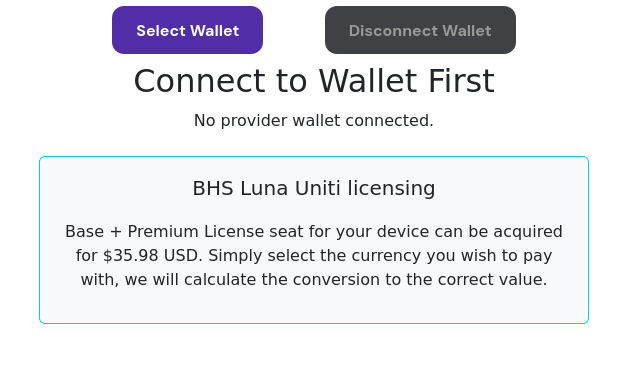
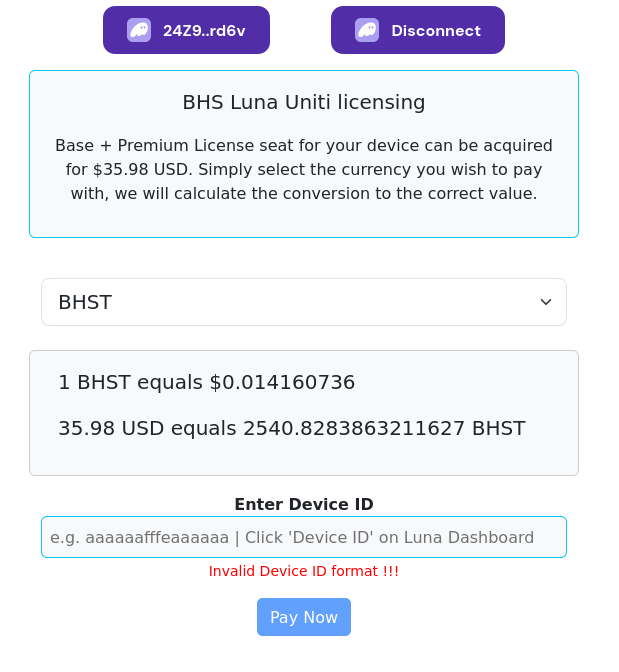
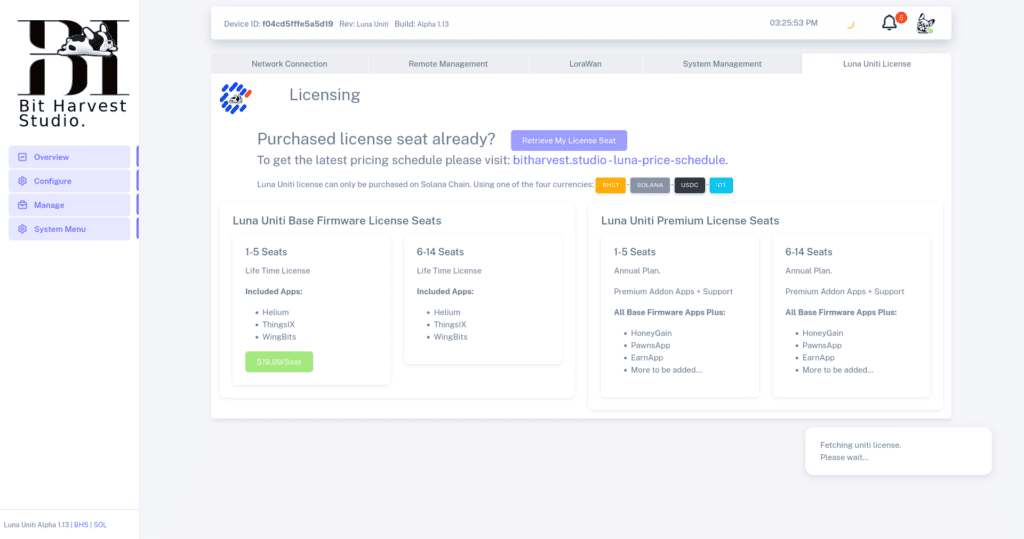
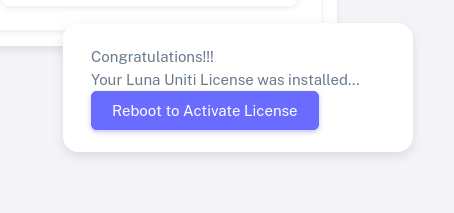
Final Step: Enjoy Luna!
After reboot, your device will be fully activated. You can now access the dashboard directly without security prompts.
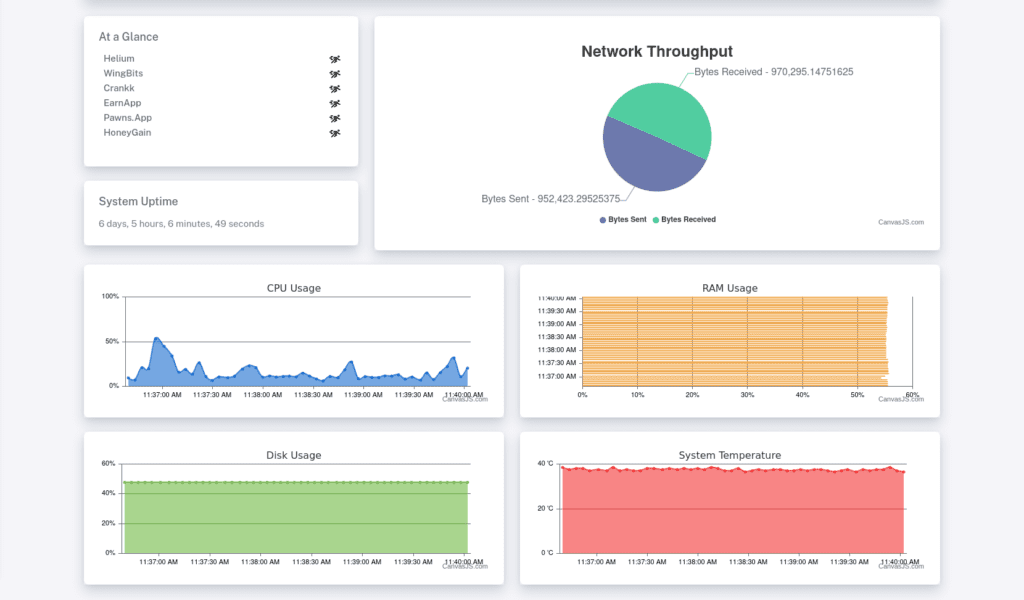
Enjoy Luna Responsibly!